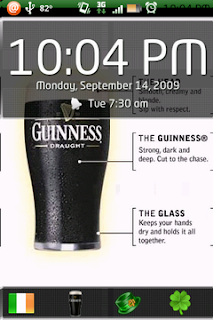It is almost seven months after I got my first tablet. Ya, true to my fascination about Android I bought a Samsung Galaxy Tab and fell in love with the little monster right away. I use it, and use it all the time.
The other day a friend of mine on Facebook was seen asking a question - iPad or Tab, which is more useful? I would say, after using a the Tab for these seven months, if you are in India both have very limited uses.
Why do I say that? I am just wondering how I use my tablet. I use it most for reading. If you check my most used apps list, you will find that I use a browser and an RSS reader the most. Then I use it to search for things or look up places, when I am in doubt. Sometimes, I import my documents to the tab so that I have them at my finger tips when I need to refer them. Sometimes, very rarely, I create a spread sheet or edit a document. And I write this bog on the tab. And oh ya, not to forget I have set up my corporate email on the tab so that I can access my office mail on the go.
I know you are wondering now, why, in spite of using the tab for doing these great things on the go, do I say that they have limited use if you are in India?
Now, when you talk about editing or creating a document, I find that tablets are not so great to do hardcore editing work. It is good enough for some light typing. Like, if you suddenly come up with some idea and you want to put it down before you forget it you can use your tablet. If you are in a meeting or some lecture and you want to use the tablet to take notes, good enough! That's where you will stop. Because complicated document creation is not easy if you are using a tablet. OK, so that is an issue everywhere and not something specific only to India.
You are right. Creating a document becomes a hard nut to crack on tablet computers every where. It doesn't matter you use an iPad or a Tab. Now, that brings us I to the actual use of a tablet.
What is the primary use of a tablet? Like Amazon figured it out, and like most of you have already figured out, people use tablet computers to consume content. Stream and listen to music. Watch videos. Read books. Play games. Browse web. This is where a tablet has a limited use if you are in India. If you are living in India and you own a tablet, it is quite possible that you end up doing only one of the things on your tab completely and two of the things partially.
A friend of mine was telling me the other day he bought a tablet only for one reason - so that he can read when he is relaxing on his couch. If you are in India, browsing the web is the only way of reading for you. You will not want to read books as the books that are available on different platforms are mostly free, out of print books you read long ago. The new books available in the markets are books you need to pay to download. And none of the Book applications out there are Indian User Friendly when it comes to paying for books. Most of them have this scary dollar signs that make you hate to sign up. Not because you hate dollars or Americans. Simply because you don't use dollars in your day to day life and you have to check the conversion rate to figure out how many dollars are how many Indian Rupees and that is such a task.
Now, even if you don't mind the idea that they ridiculously display dollars, and want to really sign up, comes the second problem. You have no idea how to sign up or what will happen even if you sign up. So you don't. You see, most Indians are very careful when it comes to signing up for digital services. Often we prefer not to pay for digital services. Even if we prefer to, these vendors make it so difficult to sign in and buy. This is the issue not just about buying books. It is an issue about buying games, apps, videos or anything that can be bought online.
A month ago, I met an Indian man in a train who was proudly playing around with his iPad. And I was playing around with my tab. As usual for Apple Fanboys, the man wanted to show off his Apple device to an Android user and we got into this conversion. True to the Android Fanboy that I am, I did everything possible to make his iPad look like a piece of closed junk. That apart, what struck me the most in our conversation was how he downloads paid apps. He is using the account of his daughter in US on his iPad to download what ever paid thing he wants to. Look at that, an Indian man uses a US bank account to dowload stuff on his iPad. Not bad, right? So if you want to download paid stuff make sure that you have a benevolent relative in US.
There is no point in blaming that Indians don't buy stuff online. We will buy if you make that process easy for us. We will buy if it looks to us like we are buying from India. So take that dollar sign off the money and put our newly designed Indian Rupees Sign - it is cute. Another thing, not many of us have a credit card. Many of us will not have a credit card for a long time. So you better enter into some agreement with our banks and allow us to use the debit card. Better still, allow us to use our credit in the phone to buy stuff. If you do not do that, Indian market will keep downloading your free applications. If you do not do that, we will not find any other use for a tab than to browse and slowly we will grow weary of the entire idea of tablet experience.