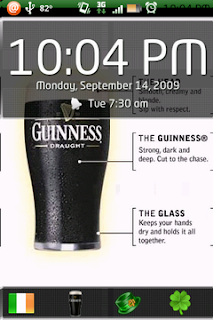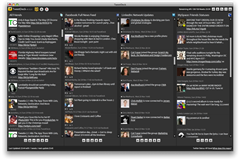I have tested all the browsers available for Android so far. I download every new browser that is available in the market and try them for sometime. However, I always find myself going back to the stock Android Browser because I see no point in using the browsers available in the Market - they all have similar or lesser features than the stock Android Browser.
Firefox and Opera for example, the leaders in the desktop browser war, suck big time with their Android Browsers. Browsing with Opera Mobile or Firefox makes it look like you are using a feature phone and not a smartphone.
Dolphin on the other hand has some cool features and great functionality. But Dolphin sucks when it comes to looks. The user interface of Dolphin used to feel like the work of some kindergarten kid, until Webzine came along.
Then there is Miren. It looks good. It has some great functionality built into it. It feels like you are browsing on the desktop when you are using Miren. But I have not seen an update ever since I downloaded Miren. So it always comes across to me as an abandoned project.
Thinking about Miren made me feel that, perhaps, this is where Android Browser innovation ends. Now Android Browser will ever go beyond what Miren has done with browser functionality. Then Dolphin came along with Webzine, confirming my belief that innovation ended when it comes to browsers. Now, Webzine is a reader. I cannot understand why it should be the feature of a web browser. We have plenty of RSS readers out there if we want one.
As usual, I was proved wrong. I stumbled upon Sleipnir in the Android Market. I think Sleipnir is the best browser have come across in the Android Market so far. Why do I think so? Let me give you my reasons:
- Sleipnir has a very innovative user interface. I used to think that Life Browser is the best user interface available so far. But after I started using Sleipnir, I realized that Life Browser is just a user interface gimmick. The ability to see screen shots of your bookmarks is what makes Life Browser different. But you kind of find it useless when it comes to other browser features. Sleipnir's user interface is a different one. Sleipnir has taken tabbed browsing on smartphones to the next level. You can have as many tabs as you want open on the browser with Sleipnir and you can have different layers of tabs. Sleipnir has six layers on which you can organize your tabs for easy access. And the tabs and layers are just a swipe away, at the bottom of the screen.
- A major issue I have with all the other Browsers on Android was the fact that they open mobile version of sites, if you have Android as your default user agent. Ya, that is good. I like reading the mobile versions of sites than the original versions sometimes. However, the problem with most of the mobile sites is the font size. Most mobile sites have their font size below the level of human capacity to read. How I used to wish if I could zoom some of the mobile sites to make them readable. Not all eyes are as powerful as mobile site developers eyes. Sleipnir allows you to tap or pinch even mobile site to zoom. This is the best feature I loved about Sleipnir.
- Sometimes you wish you did not have to tap the tabs to go from one tab to another. It makes me feel so good to swipe on the readers to go to the next page. That is so intuitive when you are reading. It is like turning the pages on the book. Sleipnir allows you to do that. I heard that the feature is available on Dolphin Browser for Android Honeycomb Tablets. But I like the fact that Sleipnir does it for all the android versions it works on.
- Swipe down on the tab to close it is another feature I liked. I think this feature has a little problem as you swipe down to close a tab. Often you end up pressing the home button as you are swiping down to close a tab and close the browser. But, as you get used to the browser I am sure you will be careful not to do it.
- It has some useful gesture features that allows you to search, refresh or stop a page from loading. Some of you may like it. However, for me it is not very useful as many gestures on most browsers are not an intuitive feature. The fact is, I forget to use them. But if you are someone good at remembering your gestures, you will love the gesture features of Sleipnir.