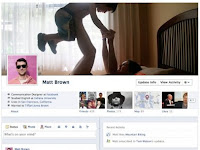 Facebook is rolling out the new Profile Page. Timeline, they call it. If you want to watch Mark Zuckerberg announcing the new Facebook Profile, go here! After a few weeks from now, you will have a brand new Facebook Profile.
Facebook is rolling out the new Profile Page. Timeline, they call it. If you want to watch Mark Zuckerberg announcing the new Facebook Profile, go here! After a few weeks from now, you will have a brand new Facebook Profile.Now, are you some one who is always eager to try new things first? And you badly want to get your hands dirty with the New Facebook Profile, before any of your friends do? Sure, there is a way to do just that. Here are the steps:
- If you are signed into Facebook already, click here. The link will take you to Facebook Developers Page. Alternatively, you can head straight to Facebook and type "Developer" in the search box to get to the Facebook Developers Page.
- Once you are on the Facebook Developers Page, click on the "Create New App" button. This will open a Facebook Dialogue Box. (Do not worry about creating an application, because it is not going to show up anywhere)
- Type a name (For example "abcdefgh") in the App Display Name Box.
- Type a name (For example "abcdfgh") in the App Namespace. Make sure that you type a name without capital letter and it has more than seven characters.
- Click the dialogue box: "I agree to the Platform Privacy Policy"
- Click the continue button on the dialogue box. This will open a captcha. Fill in the captcha and click on the submit button. The submission will take a while, depending on the speed of your data connection
- Once the Application Page is created, find out the link "Open Graph" on the page.
- Once you are on the Open Graph Page, you will find two text boxes to type a verb and a noun. So, go ahead and type a verb and a noun and click on the "Get Started" button. For example, you can type 'read' as your verb and 'book' as your verb.
- This will open the "Action Type" page. Scroll down the page and click on the "Save Changes and Next" Button
- This will take you to the "Object Type" Page. Again, scroll down and click the ""Save Changes and Next" Button
- This will take you to "Timeline Aggregation" Page. Again, scroll down and click the "Save and Finish"Button and you are ready to go.
- Now that you are done with the Open Graph, head back to www.facebook.com. Facebook will open a dialogue box that asks you if you want to try out the new Facebook Profile Page. Go ahead and tell them you want to and you shall get it!

No comments:
Post a Comment
What do you think of what
I wrote?